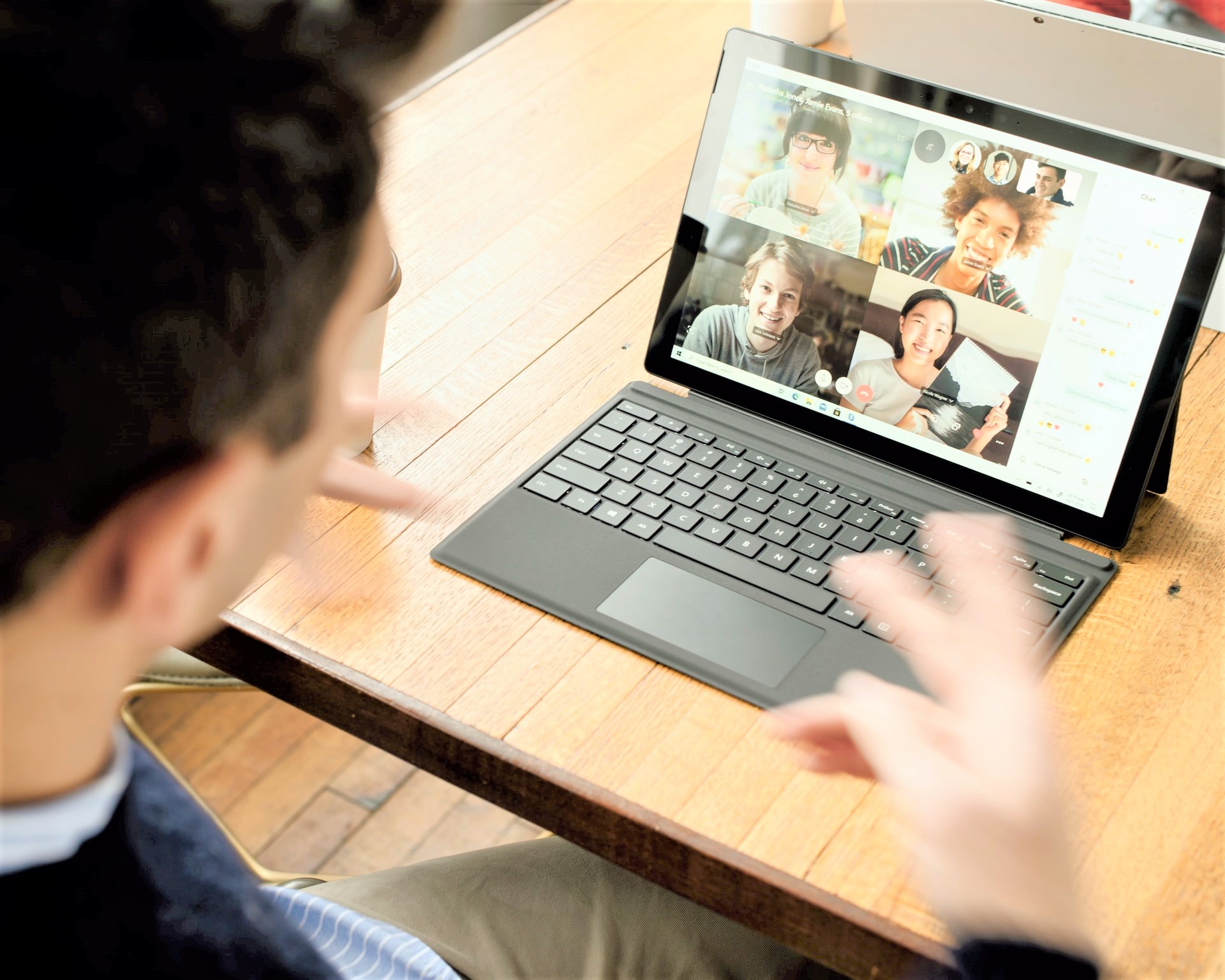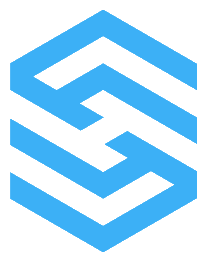The last year has been unprecedented, with the advent of Covid and subsequent restrictions, so much of daily life has completely changed. For most people, this has meant working from home. One of the major changes that comes with home working is virtual meetings and the app of choice for most is Zoom.
Zoom allows you to create a virtual conference with other colleagues or clients, using a laptop, smartphone or tablet. However, the app has a plethora of features and tools which are often overlooked.
Scheduling
Keeping on top of your schedule can be tricky, especially if you’re having multiple meetings per week. However, there are ways in which you can streamline the process and let the app do the hard work for you.
Zoom allows you to create recurring meetings, which can be scheduled at regular intervals, e.g. weekly, fortnightly etc. There are several benefits to this feature, the main one being that you only have to input your settings once and then Zoom will remember these options each time. Another upside is that the URL remains the same for each session, saving the time and effort of creating a new URL for each meeting.
However, in business, not all meetings are regular but there are ways in which to automate these one-off calls. You could use the already mentioned feature of recurring meetings and choose the “No Fixed Time” option. This will allow you to use the same settings and URL for each meeting, without being constrained with a regular time.
The other option is to connect Zoom with your scheduling app and your calendar. This creates an interconnected system that will automatically book a Zoom meeting and add it to your calendar, whenever necessary.
Recording
There are many notable benefits to in-person meetings when compared with virtual calls Zoom also has some tricks up its sleeve. For example, Zoom allows you to record your meeting and save the video, either on your computer or in the cloud. The obvious benefit to this is that you can keep track of important information from the meeting and refer to it later. You could even use this feature as a way to turn your meetings into teaching materials.
As well as recording the meeting itself, Zoom also allows you to record information on the attendees. As well as noting the people in attendance, you can also use the app to collect other data, such as names, email addresses and company affiliation. This can be done using the “Require Registration” option.
Chatting
One of the main drawbacks of virtual meetings is the difficulty in managing communication. It can be easy for people to talk over each other, creating confusion and wasting time. One of the ways in which the host can combat this problem is by ensuring people communicate effectively. There is a rage of tools available to the host of the meeting which can make this happen. The host can change the video, audio and screen sharing abilities of the people in attendance, ensuring that everyone gets their turn. There is also a “raise hand” feature, which allows the attendees to get the host’s attention, without interrupting the meeting or speaker.
The other way to get around the issue of effective communication, is by utilising chat windows. Instant messaging, used alongside video calling, allows users to communicate without stopping the flow of the meeting. It’s also quite flexible in that you can chat with all of the attendees or just privately with another individual. Not only can you talk, but chat windows also allow you to share files, images and screen captures.
Screen Sharing
Zoom’s screen sharing feature can be incredibly useful as it allows you to share resources with everyone on the call- including presentations, documents and images. Not only can the host share their screen, they can also allow other attendees to do the same. The ability to share resources in real time, just as you would in-person, ensures a much more effective and efficient meeting.
The annotation options allow attendees to highlight specific parts of the shared screen- for example, feedback on a homepage or packaging. This is yet another tool which helps to create a multi-functional, collaborative experience, even when attendees are remote.
Zoom may seem a bit daunting at first but when you’ve gotten accustomed to its many tools, you’ll realise just how effective this application can be. Not only does it replicate the real-life meeting room, it also provides advanced features which make the experience even more useful.